How to add your Emirates ID to apple wallet?
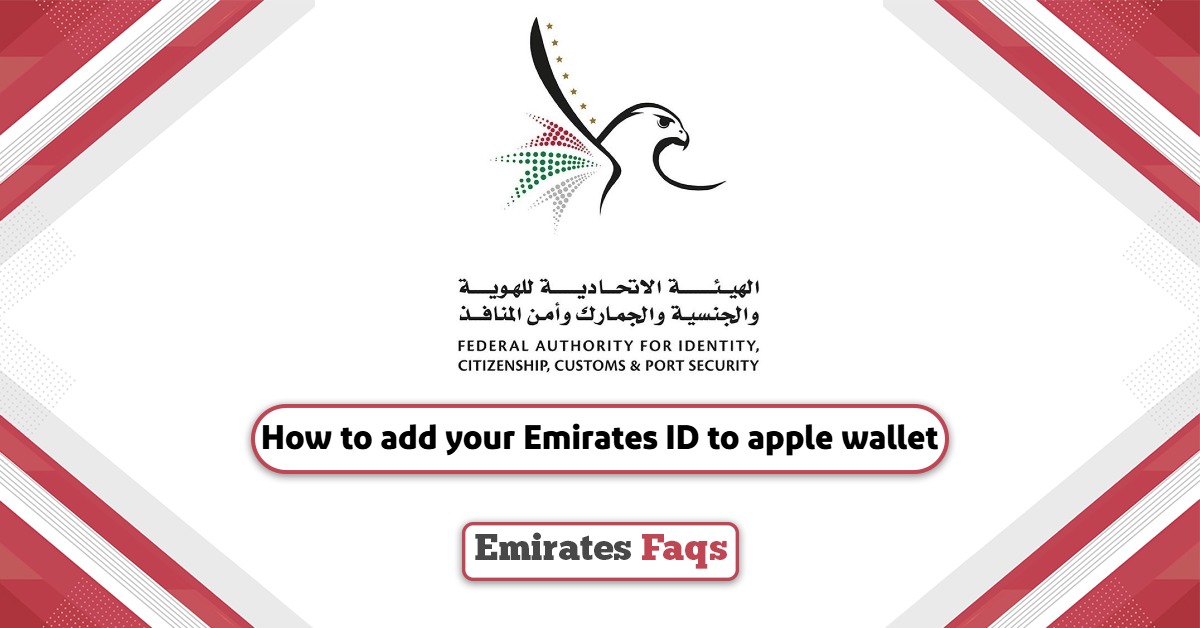
The service of adding the Emirates ID card to the Apple Wallet application has been provided so that all people can access and benefit from the identity information easily without having to remove the ID from its place. It is worth noting that this service is available on Apple devices, iPads, and Apple Watch.
Table Of Content
How to add your Emirates ID to apple wallet
To add your Emirates ID to Apple Wallet, Here’s how you can do it: [1]
- Step 1: Download the Apple Wallet application “from here“.
- Step 2: Run the application from the application list and then choose English.
- Step 3: Agree to grant the permissions requested by the application.
- Step 4: Log in to your Apple Wallet user account.
- Step 5: Tap the Add button from user account.
- Step 6: Tap Driver’s State ID and choose your state.
- Step 7: Choose whether you want to add your ID to your iPhone only or to both your iPhone and paired Apple Watch.
- Step 8: Follow the onscreen instructions to scan the front and back of your ID.
- Step 9: Use a well-lit area and a simple dark background.
- Step 10: Make sure that your image is clear and in focus before submitting.
- Step 11: Submit your Emirates ID when finished.
See Also: How to apply for an ID | How to apply for new born ID | Emirates ID status Check | How to Update Your ID Details | How to Change Mobile Number in ID | How to Change ID Photo Online | How to Check ID Fines | How to Download ID | How to get an E-Version of your ID
How to transfer Emirates ID to new device via Apple Wallet
To transfer Emirates ID to new device via Apple Wallet, Just follow these easy steps:
- Step 1: In Setup Assistant on your new iPhone, tap Wallet.
- Step 2: Select your ID.
- Step 3: Follow the onscreen instructions.
- Step 4: Tap Continue to confirm that you want to move your ID to your new device.
Requirements to add Emirates ID to Apple Wallet
Below is a list of requirements to add Emirates ID to Apple Wallet:
- Providing an iPhone 8 or later, or an Apple Watch Series 4 or later, with the latest version of iOS or watchOS.
- Having Face ID or Touch ID turned on.
- Having An Apple Account with two-factor authentication turned on.
- The ID must be from one of the countries participating in the service.
How to view information from Emirates ID card via Apple Wallet
To view information from Emirates ID card via Apple Wallet, Here’s what you need to do:
- Step 1: Open the Wallet app on your iPhone.
- Step 2: Tap your license or ID to see where you have used your license or ID.
- Step 3: To see more information, tap the Info button.
- Step 4: Tap Driver’s License Info or State ID Info
- Step 5: Click on State ID Info.
- Step 6: Authenticate with the Face ID or Touch ID that you used to add your license or ID
- Step 7: Authenticate using the Face ID or Touch ID you used to add your ID.
- Step 8: View Emirates ID information.
Conclusion
Apple Wallet app is compatible with smartphones and smart devices running IOS which means that Android phone holders do not benefit from this app, and the Emirates ID card can be added to the app after logging in easily.
Questions & Answers
Yes, you can add your ID to Apple Wallet.
No, Apple Wallet is not compatible with Android phones.
Yes, Apple Wallet is compatible with iPad devices.
Yes, Apple Wallet is compatible with Apple Watch devices.
You can add a UAE license by logging in to the Apple Wallet app, then following the same steps to add the ID and choosing the license instead of the ID.
You can get your UAE digital ID through the UAE PASS website.
Emirates ID card is obtained through UAE PASS App.
You can travel outside the UAE without an Emirates ID, but the person must provide a passport.
The UAE Digital Identity application is an application through which one can log in to all government websites in addition to obtaining a copy of the ID card.
Yes, you can download the Emirates ID through the UAE PASS app.
